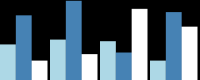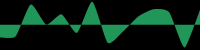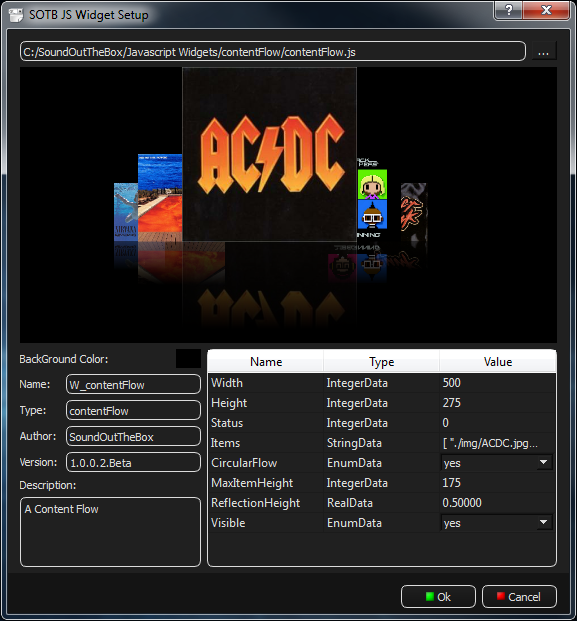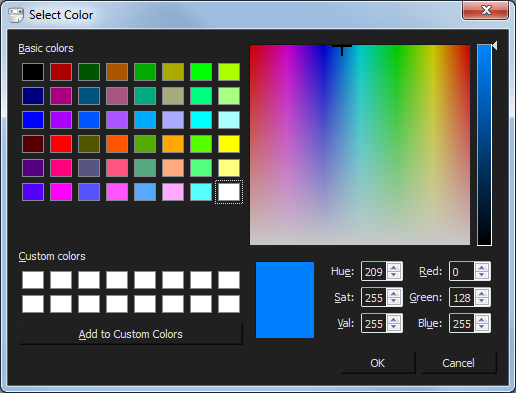Version: |
1.0.0.Final |
Type: |
MXM plugin |
Available for: |
Manager V6 (Lite & Pro); It might be available for Manager Kiosk in the future |
Overview: |
|
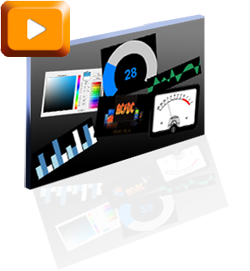 |
The MXM SOTB JS Widget allows to display a new generation of graphical objects, called Widget, in a Local Panel in the Medialon Manager application.
|
Video: |
|
|
Demo version available |